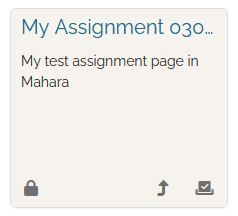MyHELMS Digital Portfolio Assignments
Your digital portfolio (Mahara) is integrated with MyHELMS (Moodle) so you can submit an assignment that you created in your digital portfolio to MyHELMS for grading.
Submit a portfolio page or collection on MyHELMS
- In MyHELMS, navigate to your assignment and select it.

- Select Add Submission.
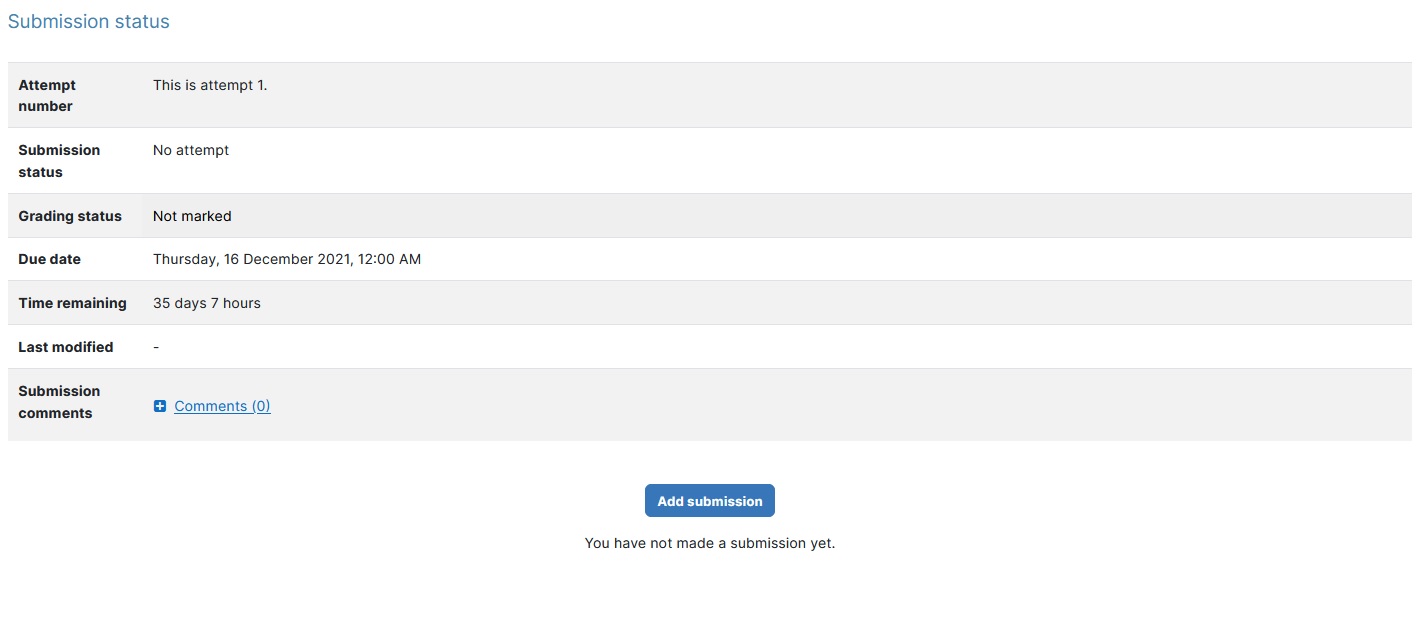
- A list of your portfolio pages and collections is shown. Select the option button beside the page or collection to upload it (In this example, it is Module 2 Assignment)
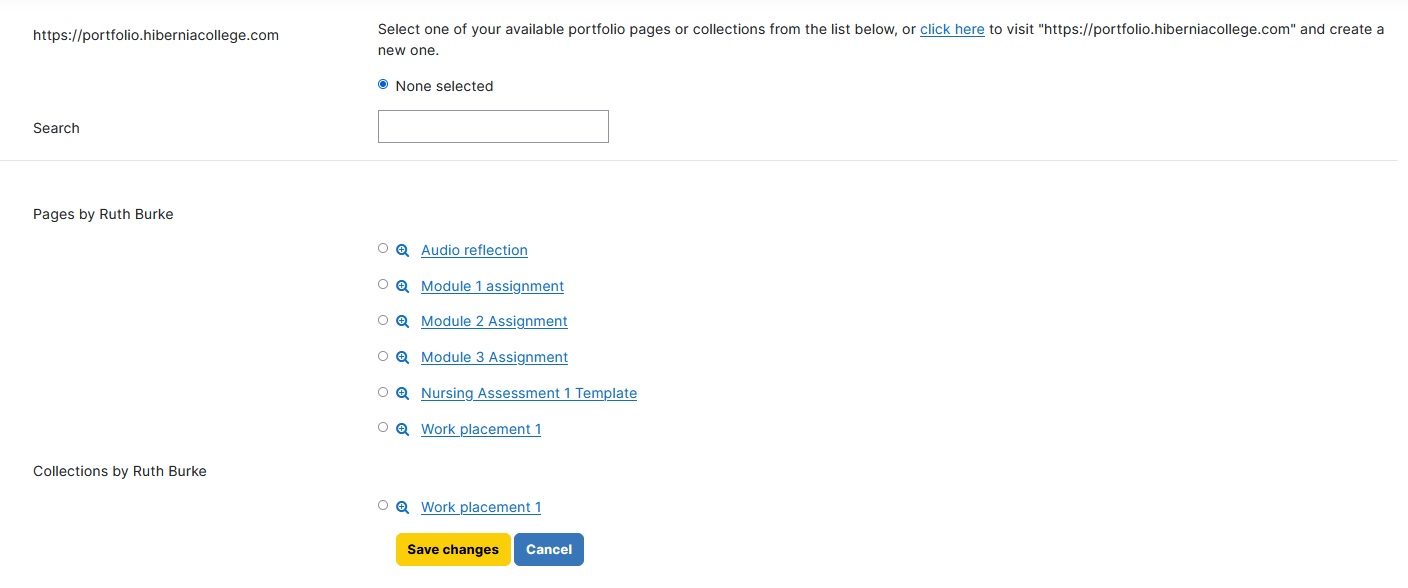
- Select Save changes.
- A submission status report is shown, which indicates that the submission is a draft and that it is not yet submitted for grading. When the page is ready to be submitted, select Submit assignment. Note: You will not be able to update your assignment submission in you digital portfolio after it has been submitted for grading.
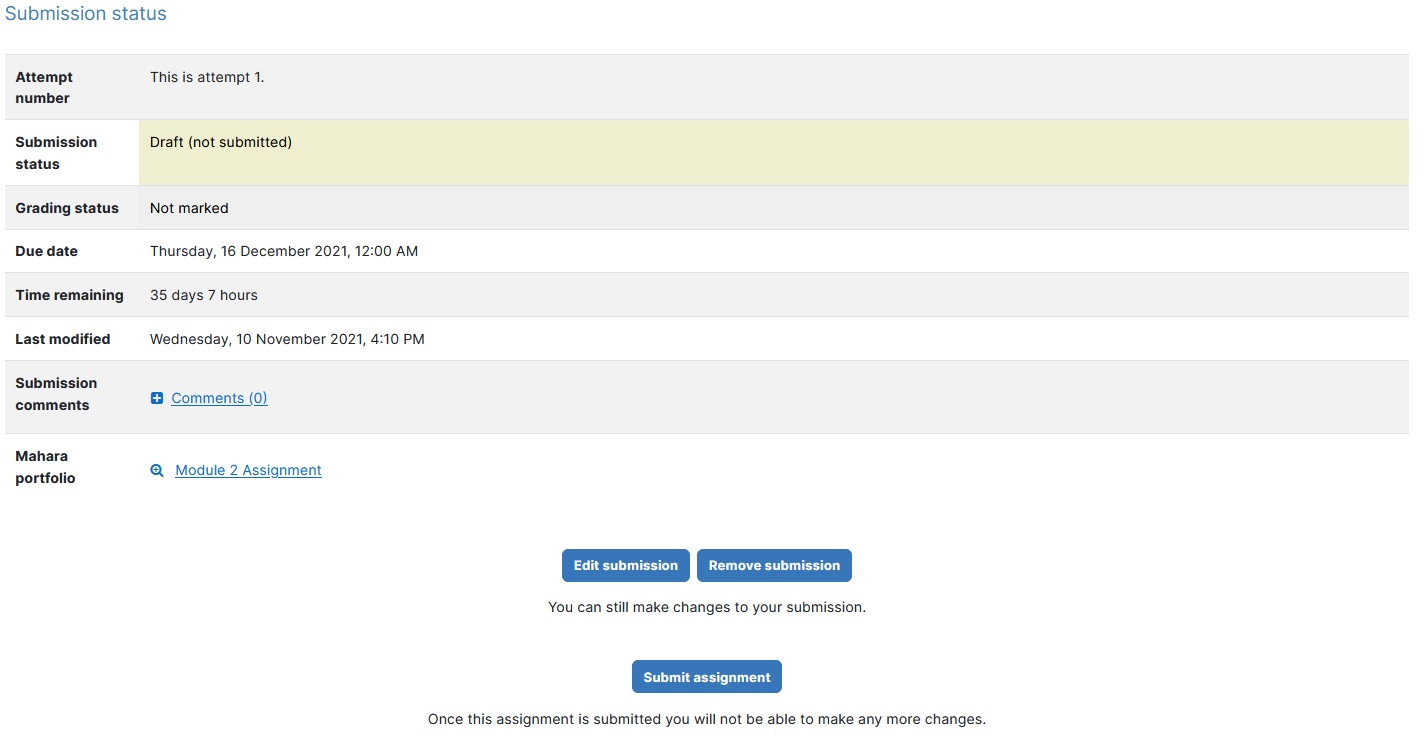
- You will be taken to the Confirm submission page where you will be asked to confirm that the assignment is your own work. To do so, select the checkbox and then select Continue.

- The Submission status area of the assignment indicates that your submission is now submitted for grading.
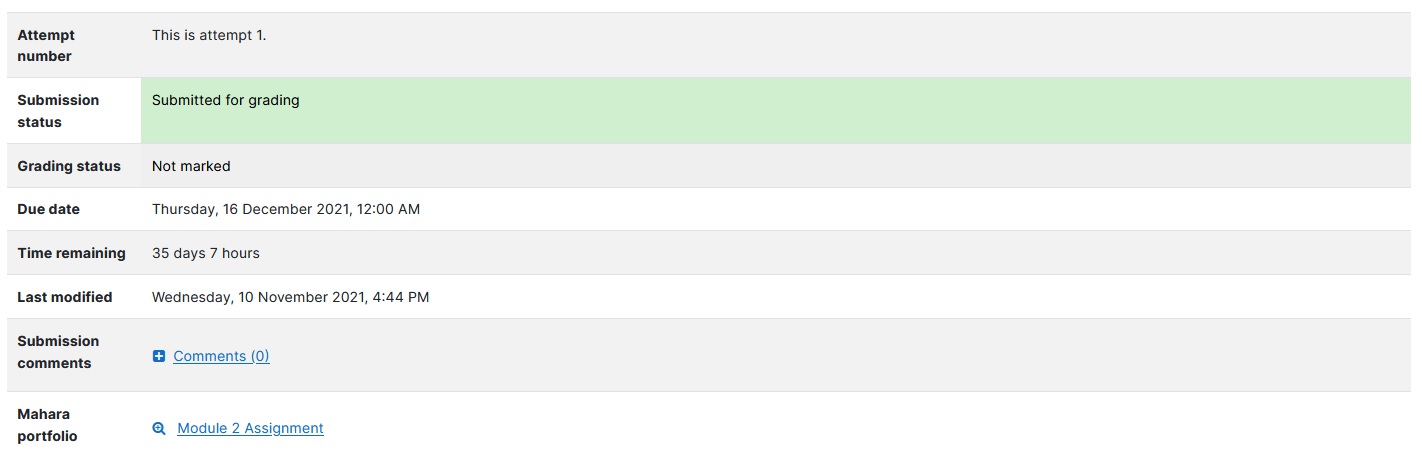
- On the Portfolios page in your digital portfolio, a locked duplicate of your page is displayed, when you select the Show submitted portfolios option in the search box. The shaded box and padlock icon indicate that the page is locked. All submitted pages are locked and can not be edited after they have been submitted in MyHELMS. Select the Submission information icon to view the date and time you submitted the page for grading (this information is also displayed in the page title of the locked submitted page).