You can access your College email using the Microsoft Office Outlook web app, using the latest version of any major internet browser. The style of the web app is very similar to the Microsoft Office Outlook desktop app for Windows. In addition to access via an internet browser, you can also configure other devices to connect to your email using the same login details.
Type the following URL into your browser or click this link:
https://portal.office.com
Enter your College email address.
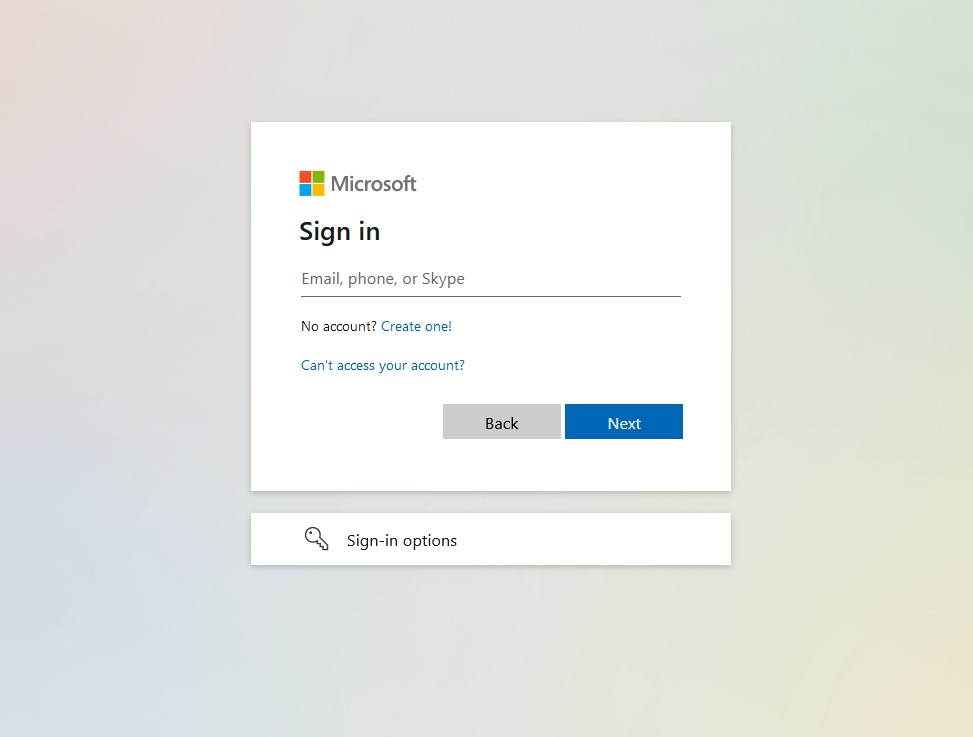
Enter your password and select Sign In.
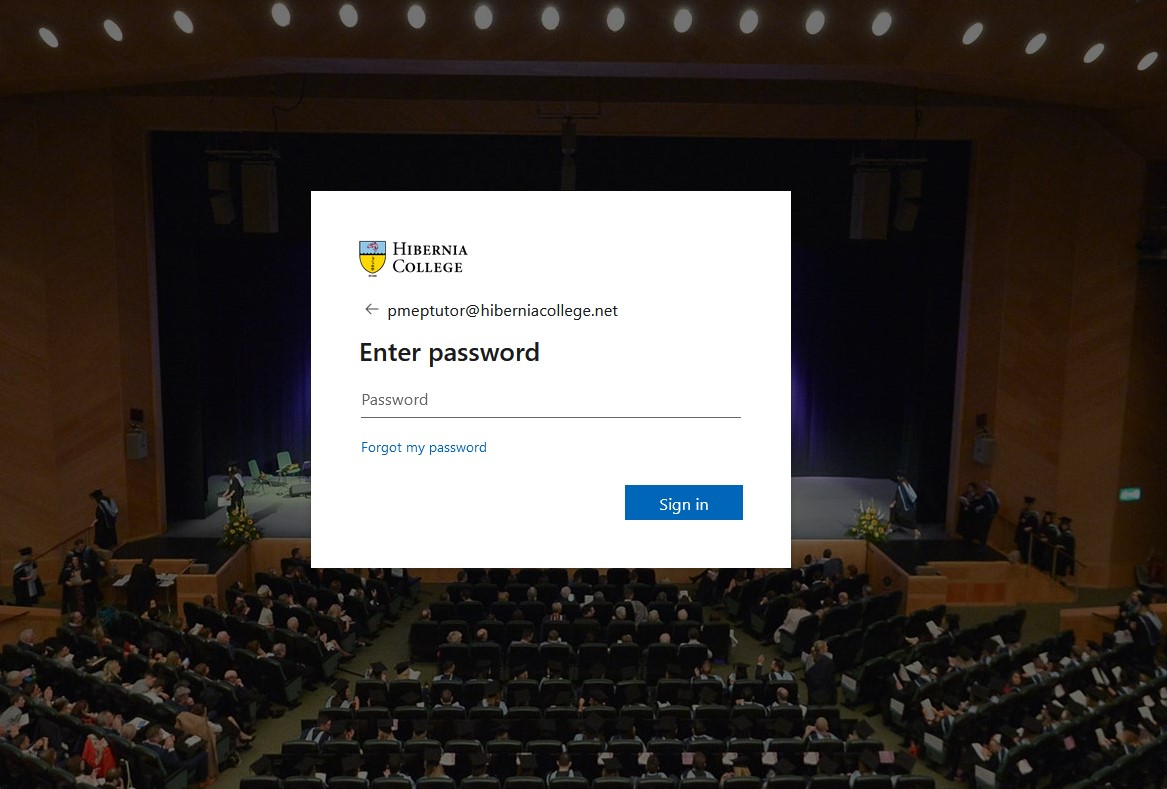
The first time you log in, you may be prompted to select the relevant time and language. On the homepage select the Install and more button, then Explore your apps and then select Outlook to access your Outlook mail account.
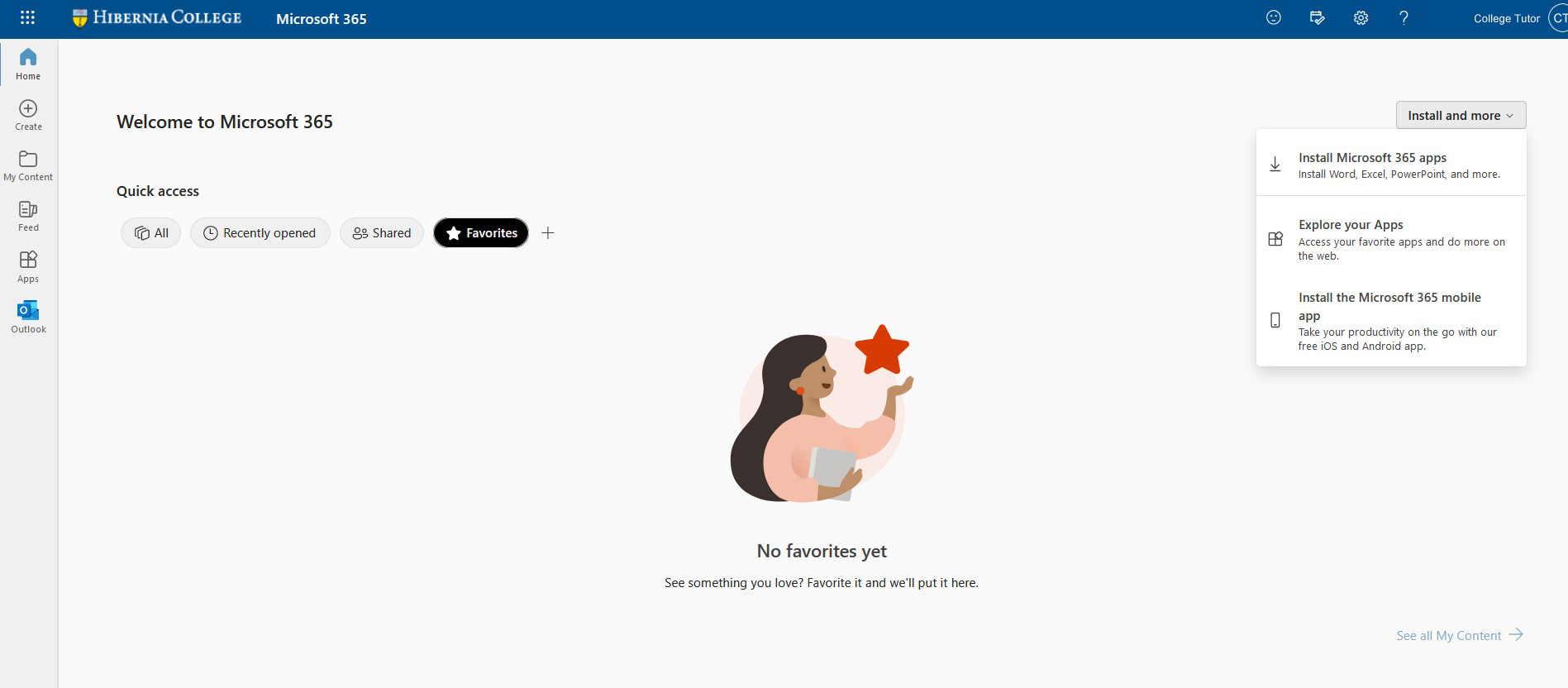
The Outlook app will provide access to your sent and received email, contacts, calendars and shared folders.
Go to Settings then Mail and then tap Accounts.
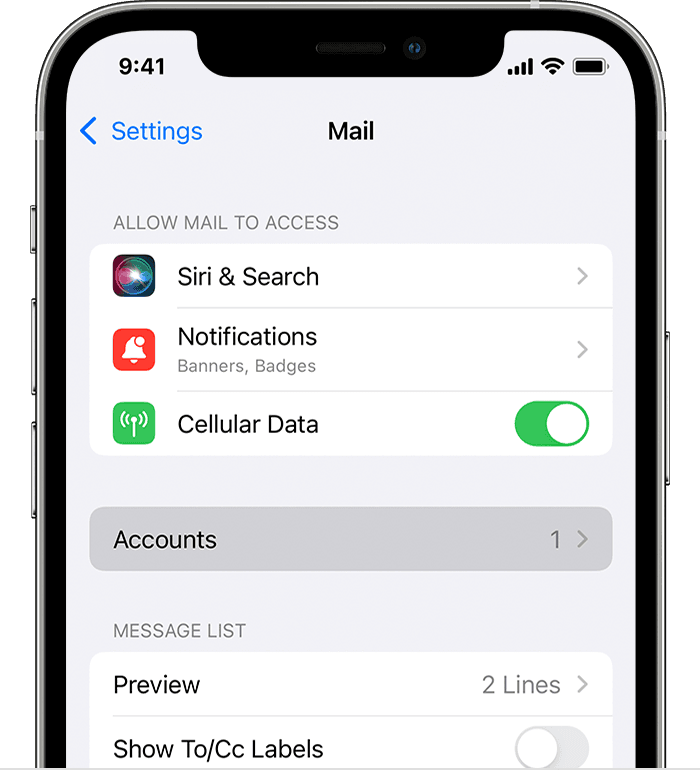
Tap Add Account and then tap Microsoft Exhange.
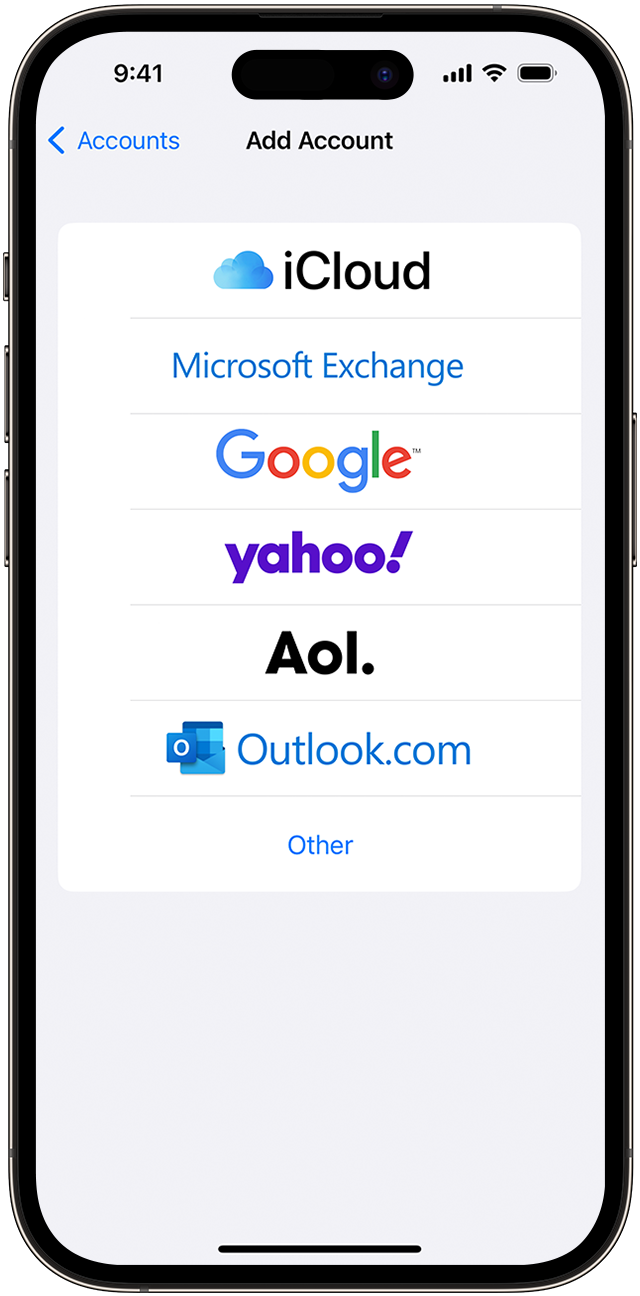
Enter your email address and then add a description for the account, for example, College Email.
Tap Next then Sign In and then if prompted "Settings" Wants to Use "microsoftonline.com" to Sign In, tap Continue.
Enter your password.
If prompted to verify your identify, tap your prefered method and then enter the verification code you recieve.
Select the items you wish to sync, for example, Mail, using the toggle buttons.
Tap Save.
- Go to Settings then Mail and then tap Accounts.
- Tap the name of the account and then tap the toggle button beside the Mail app to disable the account temporarily.
- Go to Settings then Mail and then tap Accounts.
- Tap the name of the account and then tap Delete Account.
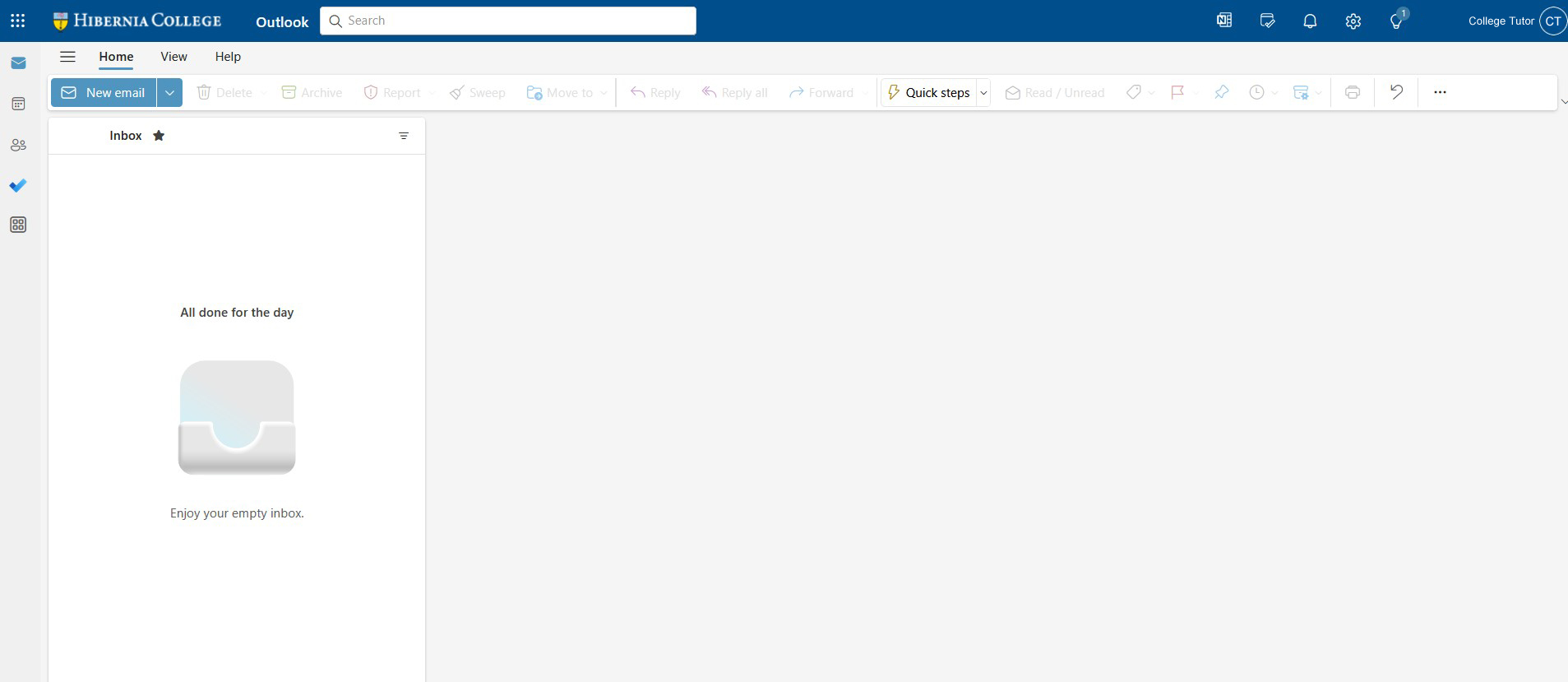
Access your email using iOS on your iPhone or iPadOS on your iPad
To send and receive email using the iOS Mail app on your device, you first need to add the email account in the Mail settings. Return to the Mail settings to temporarily stop using the account or to remove it from the device.


