Follow these steps to download a list of students scheduled for an onsite. You can print the list and use it to take attendance on the day.
- Select Faculty Hub on the MyHELMS home page.
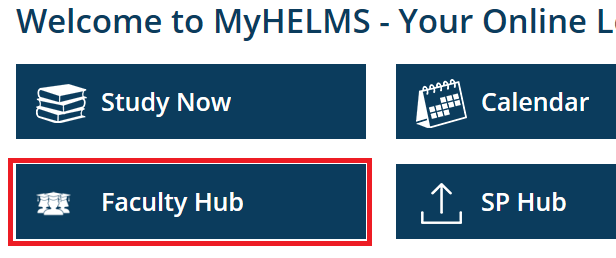
- Select the arrow to the left of Upload onsite slides and attendance to expand the tab, then select the link for the required cohort.
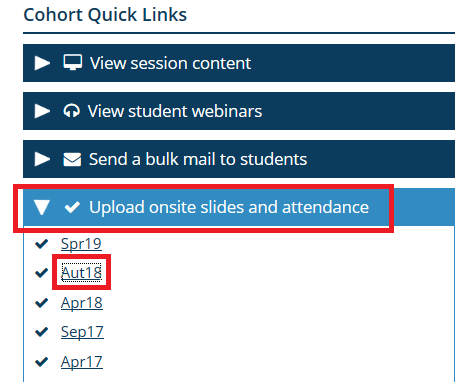
- On the Attendance page, in the appropriate module section, select the link for the required subject.
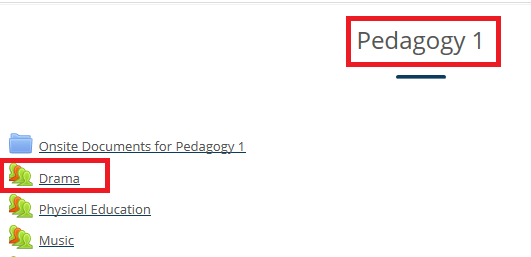
- By default, the view will show only the events scheduled in the current week. Select All to display all events for the subject.

- Select Export at the top of the list of sessions.
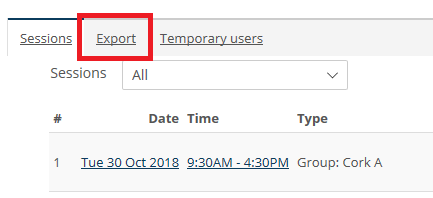
In the Export form:
- Select the required group in the Group drop-down menu.
- Untick all of the boxes under Identify student by.
- Make sure the Select all sessions box is ticked.
- Select your preferred format, then select OK.
You will be prompted to download or open the file. It will contain a list of all of the names of the people in the selected group, which you can then print out.


